Step-by-Step¶
The goal of this manual is to walk you through the steps that should be taken while composing an application package to get it ready for uploading to Murano.
This tutorial uses a demo application named ApacheHTTPServer to demonstrate how you can create your own Murano application from scratch. We will walk you through its source code and explain how to upload it.
ApacheHTTPServer is a simple Murano application that spawns a virtual machine and installs Apache HTTP Server on it. It may also install php if a user wants to.
The source code of ApacheHTTPServer is available at github.
ApacheHTTPServer’s source code is written in MuranoPL. This programming language is object-oriented, and we will see classes, objects and object instances. The detailed explanation of its syntax can be found in the MuranoPL reference.
Warning
Before you start the Murano application creation process, please consider the System prerequisites and Lab requirements in order you do not risk starting with a wrong environment
Step 1. Create the structure of the package¶
You should structure an application package very neatly in order the application could be managed and deployed in the catalog successfully.
The package structure of ApacheHTTPServer package is:
..
|_ Classes
| |_ ApacheHttpServer.yaml
|
|_ Resources
| |_ scripts
| |_runApacheDeploy.sh
| |_ DeployApache.template
|
|_ UI
| |_ ui.yaml
|
|_ logo.png
|
|_ manifest.yaml
The detailed information regarding the package structure can be found in the Murano packages section.
Step 2. Create the manifest file¶
The application manifest file contains general application metadata. It is an entry-point for each Murano application, and is very similar to the manifest of a jar archive. It has a fixed format based on YAML.
The ApacheHTTPServer’s manifest file:
1 2 3 4 5 6 7 8 9 10 11 12 13 | Format: 1.0
Type: Application
FullName: io.murano.apps.apache.ApacheHttpServer
Name: Apache HTTP Server
Description: |
The Apache HTTP Server Project is an effort to develop and maintain an
open-source HTTP server for modern operating systems including UNIX and
Windows NT.
...
Author: Mirantis, Inc
Tags: [HTTP, Server, WebServer, HTML, Apache]
Classes:
io.murano.apps.apache.ApacheHttpServer: ApacheHttpServer.yaml
|
Now, let’s inspect manifest.yaml line-by-line.
Format¶
Specifies the version of the format for manifest.yaml to track the syntax changes. Format key presents in each manifest file. Currently, 1.0 is the only available version:
Format: 1.0
Type¶
Specifies the type of the package:
Type: Application
Note
Application starts with the capital letter. This is the naming convention for all the pre-defined values in Murano code.
FullName¶
Stands for the unique service application name. That name allows to easily recognize to which scope an application belongs. All other applications can address to the Apache application methods by this name.
To ensure the global uniqueness, the same naming convention as the naming convention of Java packages and classes is followed. The io.murano.apps.apache. part is the “package” part of the name, while ApacheHttpServer stands for the “class” part of the name:
FullName: io.murano.apps.apache.ApacheHttpServer
Note
It is not necessary that all applications belong to one domain. This naming allows to determine an application group by its name. OpenStack-related applications may have full names, started with org.openstack.apps, for example, org.openstack.apps.Rally
Name¶
Stands for the display name of the application. You will be able to reset a display name when you upload ApacheHTTPServer package to Murano:
Name: Apache HTTP Server
Description¶
Contains the application description rendered under the application title:
1 2 3 4 5 6 7 8 | Description: |
The Apache HTTP Server Project is an effort to develop and maintain an
open-source HTTP server for modern operating systems including UNIX and
Windows NT. The goal of this project is to provide a secure, efficient and
extensible server that provides HTTP services in sync with the current HTTP
standards.
Apache httpd has been the most popular web server on the Internet since
April 1996, and celebrated its 17th birthday as a project this February.
|
Let’s take a closer look at the syntax:
The vertical line | symbol comes from YAML syntax. The > symbol can be used interchangeably. These are the YAML block style indicators, which mean that all the leading indents and new line symbols should be preserved. This is very useful for long, multi-line descriptions, because this affects how they are displayed on the UI.
Warning
Avoid tab symbols inside YAML files. If YAML contains the tab symbol, it will not be parsed correctly. The error message may be cryptic or misleading. We recommend that you check the YAML syntax before composing the application package using any of the available online tools.
Author¶
Contains the name of the author of an application, it is only displayed in the application details and does not affect anything.
Author: Mirantis, Inc
Note
Single quotes usage is optional here: Author: 'Mirantis, Inc', thus they are omitted in the code extract below.
Tags¶
Is an array of tags. You can search an application by its tag. You may want to specify several tags for one application:
Tags: [HTTP, Server, WebServer, HTML, Apache]
Besides, YAML allows tag specification using another syntax, which is an equivalent to the one given above:
Tags:
- HTTP
- Server
- WebServer
- HTML
- Apache
Classes¶
Is a mapping between all classes present in ApacheHttpServer application and the file names where these classes are defined in. This is one-to-one relationship, which means that there is one and the only class per a single file.
The line io.murano.apps.apache.ApacheHttpServer: ApacheHttpServer.yaml says that the class io.murano.apps.apache.ApacheHttpServer is defined in the file ApacheHttpServer.yaml:
Classes:
io.murano.apps.apache.ApacheHttpServer: ApacheHttpServer.yaml
Step 3. Create the execution plan template¶
The execution plan template contains the instructions understandable to the murano agent on what should be executed to deploy an application. It is the file with the .template extension located in the /APP_NAME/Resources directory.
The ApacheHTTPServer’s DeployApache.template:
1 2 3 4 5 6 7 8 9 10 11 12 13 14 15 16 17 18 19 | FormatVersion: 2.0.0
Version: 1.0.0
Name: Deploy Apache
Parameters:
enablePHP: $enablePHP
Body: |
return apacheDeploy('{0}'.format(args.enablePHP)).stdout
Scripts:
apacheDeploy:
Type: Application
Version: 1.0.0
EntryPoint: runApacheDeploy.sh
Files: []
Options:
captureStdout: true
captureStderr: true
|
As it can be viewed from the source code, besides specifying versions of different items, ApacheHTTPServer execution plan accepts the enablePHP parameter. This parameter is an input parameter to the apacheDeploy.sh script. This script initiates runApacheDeploy.sh execution, which is also located at the Resources directory and installs apache app and php if selected.
For the detailed information regarding the execution plan template, its sections and syntax, please refer to the Execution plan template.
Step 4. Create the dynamic UI form definition¶
ApacheHTTPServer’s ui.yaml source code:
1 2 3 4 5 6 7 8 9 10 11 12 13 14 15 16 17 18 19 20 21 22 23 24 25 26 27 28 29 30 31 32 33 34 35 36 37 38 39 40 41 42 43 44 45 46 47 48 49 50 51 52 53 54 55 56 | Version: 2
Application:
?:
type: io.murano.apps.apache.ApacheHttpServer
name: $.appConfiguration.name
enablePHP: $.appConfiguration.enablePHP
instance:
?:
type: io.murano.resources.LinuxMuranoInstance
name: generateHostname($.instanceConfiguration.unitNamingPattern, 1)
flavor: $.instanceConfiguration.flavor
image: $.instanceConfiguration.osImage
keyname: $.instanceConfiguration.keyPair
availabilityZone: $.instanceConfiguration.availabilityZone
assignFloatingIp: $.appConfiguration.assignFloatingIP
Forms:
- appConfiguration:
fields:
- name: license
type: string
description: Apache License, Version 2.0
hidden: true
required: false
- name: name
type: string
label: Application Name
initial: 'ApacheHttpServer'
description: >-
Enter a desired name for the application. Just A-Z, a-z, 0-9, dash and
underline are allowed
- name: enablePHP
label: Enable PHP
type: boolean
description: >-
Add php support to the Apache WebServer
initial: false
required: false
widgetMedia:
css: {all: ['muranodashboard/css/checkbox.css']}
- name: assignFloatingIP
type: boolean
label: Assign Floating IP
description: >-
Select to true to assign floating IP automatically
initial: false
required: false
widgetMedia:
css: {all: ['muranodashboard/css/checkbox.css']}
- name: dcInstances
type: integer
hidden: true
initial: 1
...
|
Now, let’s inspect it line-by-line.
Application¶
Defines the object model by which engine deploys the ApacheHTTPServer application, and includes YAQL expressions.
The section contains the reference to the Apache class, the one that is provided in the manifest, named with the ? symbol. This indicates system information:
1 2 3 | Application:
?:
type: io.murano.apps.apache.ApacheHttpServer
|
For ApacheHTTPServer application it is defined that the user should input the application name, some instance parameters and decide whether PHP should be enabled or not:
enablePHP: $.appConfiguration.enablePHP
The instance section assumes that the value, entered by the user in the first form named appConfiguration is stored in an application object module. The same applies for the instance parameter. Providing the question mark with the defined type io.murano.resources.LinuxMuranoInstance indicates an instance of MuranoPl object.
1 2 3 | instance:
?:
type: io.murano.resources.LinuxMuranoInstance
|
Note
This parameter is named instance here because its class definition property has the instance name. You can specify any name in the class definition file, and then use it in the UI form definition.
Forms¶
Contains UI forms prototypes that are merged to the application creation wizard.
Each form field will be translated to the Django field and most of the parameters correspond to parameters in the Django form field. All fields are required by default. Hidden fields are used to print extra information in the form description.
After the upload, the section content will be browsed on the left side of the form and its description on the right.
Please take a look at the Configure Application: Apache HTTP Server dialog:
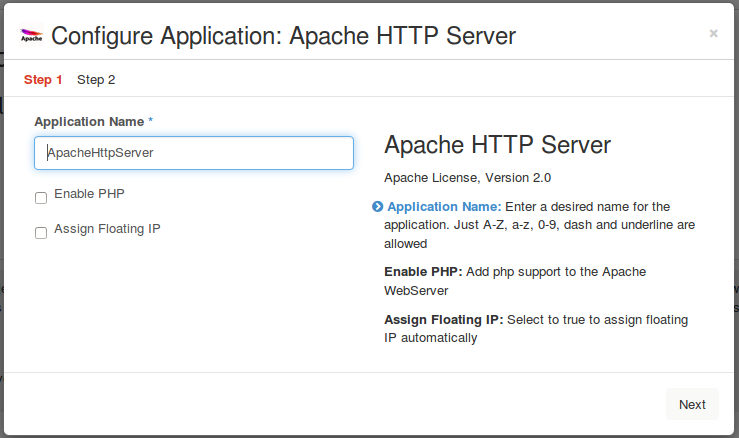
Note
The assignFloatingIP and enablePHP boolean fields are shown as checkboxes.
Here is how the second dialog looks like:
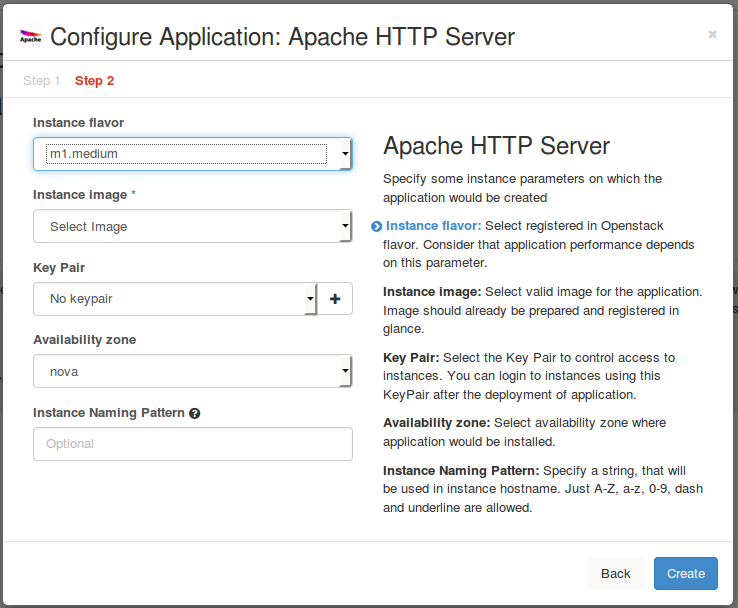
For more information about Dynamic UI, please refer to the main reference.
Step 5: Define MuranoPL class definitions¶
All application classes are located in the Classes folder. As ApacheHttpServer uses only one class, just one file can be found in this directory.
Here is how it looks like:
1 2 3 4 5 6 7 8 9 10 11 12 13 14 15 16 17 18 19 20 21 22 23 24 25 26 27 28 29 30 31 32 33 34 35 36 37 38 39 40 41 | Namespaces:
=: io.murano.apps.apache
std: io.murano
res: io.murano.resources
sys: io.murano.system
Name: ApacheHttpServer
Extends: std:Application
Properties:
name:
Contract: $.string().notNull()
enablePHP:
Contract: $.bool()
Default: false
instance:
Contract: $.class(res:Instance).notNull()
Methods:
initialize:
Body:
- $._environment: $.find(std:Environment).require()
deploy:
Body:
- If: not $.getAttr(deployed, false)
Then:
- $._environment.reporter.report($this, 'Creating VM for Apache Server.')
- $securityGroupIngress:
...
- $._environment.securityGroupManager.addGroupIngress($securityGroupIngress)
- $.instance.deploy()
- $resources: new(sys:Resources)
- $template: $resources.yaml('DeployApache.template').bind(dict(enablePHP => $.enablePHP))
- $._environment.reporter.report($this, 'Instance is created. Deploying Apache')
- $.instance.agent.call($template, $resources)
- $._environment.reporter.report($this, 'Apache is installed.')
- $.setAttr(deployed, true)
|
Now, let’s inspect it line-by-line.
Namespaces¶
Can be named shortcuts since this is an additional section which enables short names instead of the long ones:
1 2 3 4 5 | Namespaces:
=: io.murano.apps.apache
std: io.murano
res: io.murano.resources
sys: io.murano.system
|
Note
=: refers to the current namespace
Name¶
Contains the class name that is defined in this file. So full class name will be current namespace and name, provided by corresponding key: io.murano.apps.apache.ApacheHttpServer:
Name: ApacheHttpServer
Note
One .yaml file should contain only one class definition.
Extends¶
Determines inheritance, and io.murano.Application should be a parent for all the murano applications.
This class has defined deploy method and only instances of that class can be used in Environment class. Environment class, in its turn, is responsible for the deployment configurations. Definition of both classes are located at meta/io.murano folder of murano repository.
Thus, if you want to have some modifications of ApacheHttpServer, you can set io.murano.apps.apache.ApacheHttpServer in the Extends section of a new Application class:
Extends: std:Application
Properties¶
Defines the dictionary. Apache HTTP Server application has three properties: name, enablePHP and instance. For each of them certain Contract is defined.
Only enablePHP is optional, and its default value equals to false.
Instance is the required parameter and should be an instance of the predefined in core library io.murano.resources.Instance class.
Methods¶
The initialize method is like __init__ in Python, and executes together with properties initialization.
It accesses the environment, which the application belongs to, and is used only for sending reports about the deployment state.
Private variable _environment is defined as follows:
1 2 3 | initialize:
Body:
- $._environment: $.find(std:Environment).require()
|
The deploy method sets up instance spawning and configuration. This method should be executed only once. So in the first order deployed variable is checked to be false in the current scope.
It performs the following actions:
- configures securityGroups;
- initiates new virtual machine spawning: $.instance.deploy()
- loads the execution plan template, located in the Resources directory to the instance of resources class: $resources.yaml('DeployApache.template')
- updates the plan with parameters taken from the user: bind(dict(enablePHP => $.enablePHP))
- sends ready-to-execute-plan to murano agent: $.instance.agent.call($template, $resources)
Step 6. Add the application logo (optional)¶
Download or create your own .png image associated with your application.
The recommended size is 70x70 px, and the square shape is preferable. There are no limits regarding the image filename. In Apache HTTP Server we use the default name logo.png:

Step 7. Compose a zip archive¶
Select all the files prepared for the package and create an archive in zip format. If the command is executed from the console, do not forget to add the -r option to include all the attachments.
Note
The manifest file should not contain the root folder. In other words, the manifest should be located in the archive root directory.
Congratulations! Your application is ready to be uploaded to the application catalog.